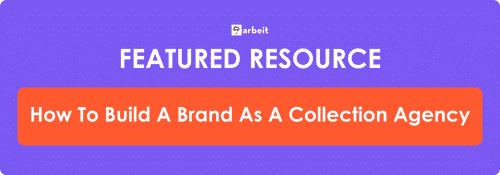How To Show Up In The Search Results Of Your Phone Number
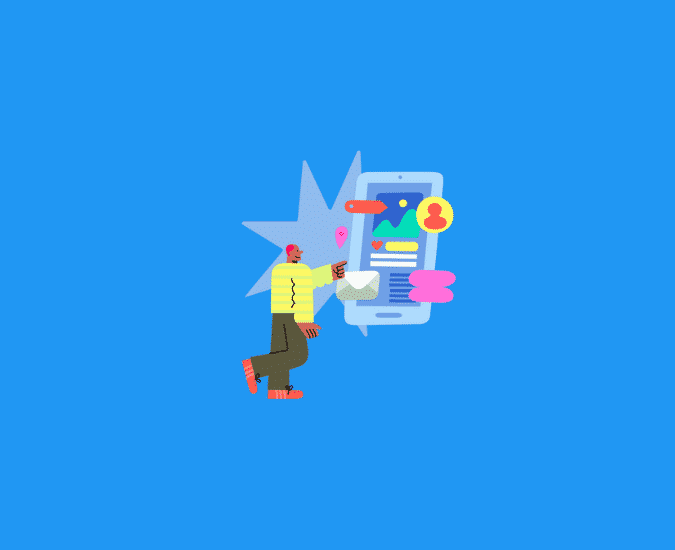
Start Making More Calls Today
Not sure which solution would be the best fit for your needs? We can work with you to find a solution that’s right for your business.
get a free quoteIt’s probably happened to all of us at some point.
We get a call on our cellphone. There’s no Caller ID.
Do we answer it? No chance. We type the number into Google.
Consumers are Googling your phone number.
Whether you are calling or texting, using DCIs, or leaving voicemails, your online presence – what shows up in the search results – plays a huge role in whether they decide to answer the call, or take action to return it.
One of the best competitive advantages you can give yourself is to show up in the search results of your phone number.
There are two main ways to do this:
- Create and Manage your Google My Business Profile
- Use Google Ads To Show Up In The Search Results
This guide will walk you through exactly how to do that, step by step. Let’s get started.
Using Google My Business Profile To Show Up In The Search Results Of Your Phone Number
The easiest way to show up in the search results of your phone number is to create a Google My Business account.
As long as you have one dedicated phone number, the search results of that number will look like this:
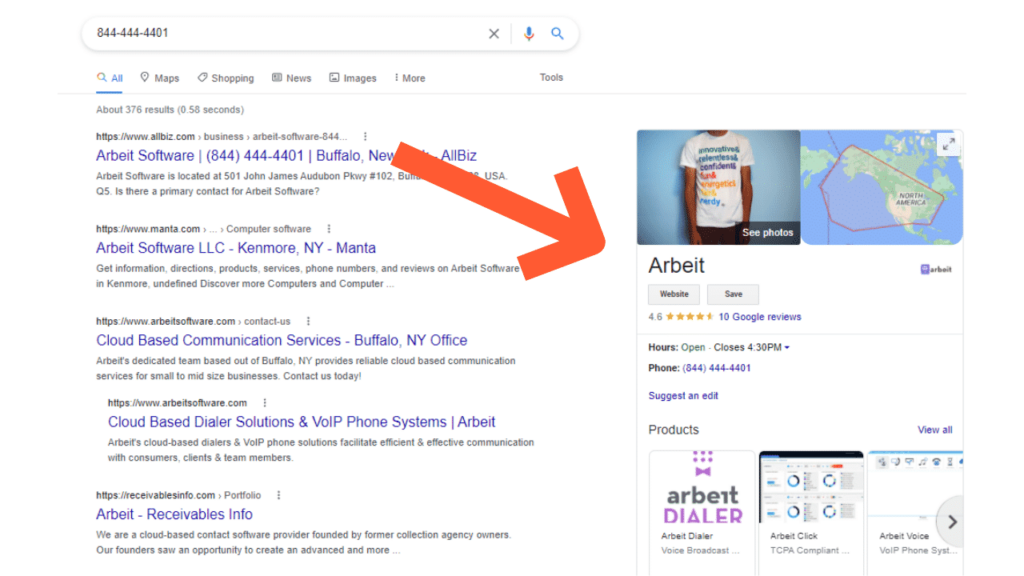
This method is completely free, and it immediately signals to any consumer or client that the phone number is associated with a legitimate business.
We’ll walk through exactly how to set up your Google My Business profile below.
How To Claim Your Business Profile On Google
- Sign in to the google account you have for your collection agency (not your personal one.) If you do not have a google account for your agency, create one now.
- Search your collection agency’s address in Google Maps. Then click on “Add a Missing Place” in the results. Provide the requested information. This will be your business profile.
- Now let’s check on your Google My Business. Go to Google Business Profile Gateway and click “Manage Now.” If directed to an existing Google My Business for your agency, proceed to step five.
- Provide the information that Google asks for including the following:
Business Name (enter it exactly as how it shows up when you search it in Google)
Address (enter it exactly as how it shows up when you search it in Google)
Website (enter the full URL (i.e. https://www.exampleurl.com.) If you do not have
one, select “Get a Free Website Based on Your Info” to create a free Google site)
Phone Number (enter the primary phone number that consumers use to call your
agency)
Category (select/enter “Debt Collection Agency”) - Go to Google and search your agency’s name. Your existing or new business profile should appear on the right-hand side of the page. Find the “Own This Business?” option on the profile and click it.
- After you’ve clicked the “Own This Business?” option, click the “Manage Now” button on the screen that pops up. Then provide the information that Google asks for.
- If you didn’t create the original profile, Google will send you a verification code via mail, email, or text.
- Once you get the verification code, enter it into your Google My Business dashboard. You will now have full ownership over your business profile on Google!
How To Optimize Your Google My Business Profile
You’ve claimed and verified your agency’s Google My Business. Now it’s time to optimize and enhance your profile.
Posts Section
COVID-19 Update: Are you offering any payment rescheduling, delays or reductions for consumers due to COVID-19? If so, this would be the place to describe that. You can add a button that either allows users to call your agency or visit a payment portal on your agency’s website.
Info Section
- Ensure your agency’s name on your website is identical to your company name in Google My Business. If the two are not, it’s easiest to change your agency’s name on your website to match the Google My Business listing.
- Ensure that you have selected an appropriate category for your agency.
- Ensure the address in your Google My Business is identical to the address listed on your website.
- For service areas, you can either leave the field blank or put “United States.” If you don’t provide services throughout, specify where you provide them here.
- Ensure your business hours in Google My Business match those listed on your website. If the two do not match, determine which hours are correct and then make changes.
- You also have the option to add “More Hours.” One of the options is to add “Online Service Hours.” Add these if consumers can make a payment, online chat, etc. online outside of your normal hours.
- List your special hours for each holiday. Make sure you update this every year!
- Enter the primary business phone number that clients & consumers should call. If you call consumers using many phone numbers, you can also add those here. This helps your Google My Business show when searching for those numbers on Google.
- A short name is like a handle on Twitter. Make this your agency’s name, but with no spaces between each word. This makes sharing a link to your business profile easier.
- Ensure that your website address is identical to what’s in the address bar on your homepage.
- If applicable, mark your agency as “black-owned”, “veteran-led”, or “women-led” under “Attributes.”
- In the next field, you will want to write a description for your agency. If you’ve never taken the time to write a description for your agency, here’s a template you can use: “[Agency Name] is a [Adjective Describing Your Agency] debt collection agency that [What Your Agency Does]. [More on What Your Agency Does] to [Your Agency’s Purpose/Mission/Vision]
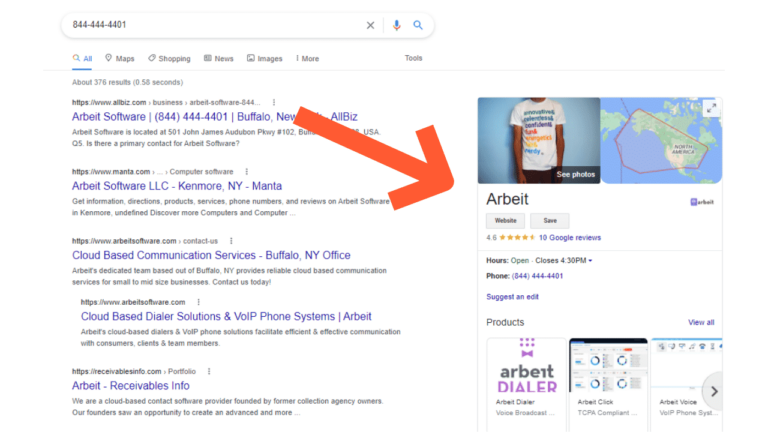
13. Enter the month and year that your debt collection agency first opened. If you’ve been operating for a while, this will establish credibility!
14. In the info section, you also have the option to click “Share Your Business Profile.” This is a short link to your Google My Business that you can share in your emails & texts with consumers. Do this if you do not currently have a website.
Products & Services Section
You can list the services you offer for clients & consumers by clicking on “Products.” This gives them greater visibility when searching your agency’s name or phone number in Google.
Google My Business also has a “Services” field where you can list your agency’s services. If none of the services shown apply, feel free to add your own. Be sure not to repeat the exact services that you included in the “Products” field. If anything, add the overarching
category of services that you offer.
Photos Section
Time for photos! They might seem trivial, but these will also help establish credibility. You will first want to upload a cover photo, which can either be a picture of your team or office.
You will also want to add your debt collection agency’s logo. You can also add a video of a team member describing the values, vision & mission at your agency.
Add photos of the interior and exterior of your office (helps consumers recognize that you are an established business), team bonding photos (great for attracting talent), and photos of your team in/helping the community.
Review Section
For debt collectors, reviews can be the scariest part of establishing a Google My Business profile. You might feel that you are opening yourself up to a wave of negative reviews that will destroy your reputation.
Instead, see it as a way to take ownership of your reputation. Here’s how.
You’re going to want to reply to all reviews that you haven’t replied to. Doing this will once again establish trust and transparency with consumers. Below are two general templates that you can use to respond to the good and bad reviews that you receive.
Bad Review Response Template (Use for 1-3 Star Ratings):
Thank you for sharing your feedback [user’s name]. We apologize for the negative experience you’ve had. We do understand your concern about [acknowledge user’s concern]. Our goal is to always [tie back into your agency’s mission/vision/purpose].
Good Review Response Template (Use for 4-5 Star Ratings):
Thanks for sharing, [user’s name]! Our team loves hearing your positive feedback. Our goal is to always [tie back into your agency’s mission/vision/purpose.] We are so happy to hear that we achieved that!
Note: If you have no reviews, encourage your collectors to share the Google My Business link. They should share it with consumers they’ve had positive experiences with. The more good reviews you have, the less of an impact the bad ones will have on your agency!
Messages Section
Consumers will be able to message you right from your Google My Business listing. You will be notified via email when a consumer messages you. You may also opt to have this featured turned off.
Website Section
If your agency does not have a website, you can make a website through Google My Business! You can select a theme for it and provide more information about your agency. Then, all you have to do is click “Publish!” Now add that URL in the website field of the info section in Google My Business so consumers can access it.
Users Section
Add the emails of any individuals you’d like to be able to access your Google My Business. Provide access to anyone who will be responding to reviews or messages.
Bonus Tip: Add Frequently Asked Questions
Search your agency’s name and click on the “Ask a Question” button under the Questions
& Answers tab. Here, you will be able to publish frequently asked questions. You can then
reply to those questions in the same window with thorough answers. Publish FAQs that
elicit a response from consumers who’ve received a call from you.
Example Questions & Answers:
Q: Why is [your agency’s name] calling me?
A: If you receive a phone call from [list all applicable phone #’s], it is because we have been
contacted to recover an outstanding debt. Please call us back and we’ll provide more information
on the debt amount, the name of the creditor, and your right to validate the debt.
Q: How can I pay [your agency’s name]?
A: You can give us a call at [your agency’s phone #] or visit [link to your agency’s online payment
portal].
These are a few examples, but you can add as many as you’d like!
Now that we’ve covered a free and effective way to show up in the search results of your phone number, we’ll cover a paid way to ensure your phone number is at the very top of the search results.
Using Google AdWords To Show Up In The Results Of Your Phone Number
Even if you have a Google My Business account set up, there’s no guarantee that your phone number landing pages will show up organically.
Creating a pay-per-click (PPC) campaign can increase the likelihood of them showing as top results.
How To Set Up A Google Ads Account
Step 1: Choose or create your Google account
When creating an account, you have the option to create it under your existing Gmail account or set up a new account.
Step 2: Sign up for Google Ads
Here is where you will start to create a new Google Ads account. You’ll be asked to choose which account to sign up with.
Once you’ve chosen your account, you’ll get started on your first campaign!
How To Create A Campaign For Your Phone Number Landing Pages
Step 1: Select Campaign Settings
- Select “New Campaign.”
- Select the goal of “Website Traffic.”
- For campaign type, select “Search.”
- Enter your website address.
- Name your campaign something like “Inbound Traffic.”
- Uncheck the box for “Include Google Display Network.”
- Make the start date today (only if your landing pages are done.)
- Enter your budget (avg. you want to spend each day.) As a starting point, consider the number of outbound calls your agency makes per day and multiply that by .01.
As long as you’re comfortable spending that amount, enter the result here. As your
campaign progresses, adjust higher or lower as needed. - Select “Clicks” for what you want to focus on.
- Set your maximum CPC bid limit to .05 to start. As your campaign progresses, adjust higher or lower as needed.
- Set your ad rotation as “Optimize: Prefer Best Performing Ads.”
- Add your agency’s main phone number to your ads by creating a call extension.
Step 2: Set Up Ad Groups
Structure
Select “Standard” for your ad group type. Then, enter a different phone number your agency uses for outbound calling as a title for each ad group.
Keywords
For each ad group, add exact match variations of the number in the title of that ad group.
For example, Arbeit’s phone number is 844-444-4401. If we were to create an ad group
for this number, it would look like this:
Ad Group Name: 844-444-4401 – Phone # A
Keywords:
[8444444401]
[844-444-4401]
[(844) 444-4401]
Step 3: Create Ads
Create an ad for each of the three number formats (see example above), for each of your agency’s phone numbers (ad groups.)
If Arbeit were to create an ad for each of the number formats in the “844-444-4401 – Phone # A” ad group, it would look something like this:
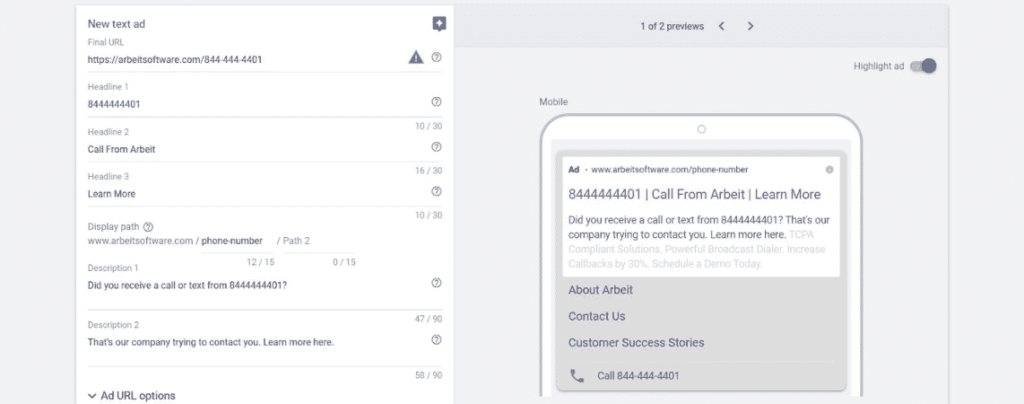
Do this for each of your agency’s phone numbers (ad groups) and include the appropriate
(matching) landing page for each phone number.
For the content of these ads, use the above example for inspiration or follow the title tag and meta description templates here. You can make the ad your own, but will always need to include the name of your agency and the phone number associated with the ad group in
the headlines.
Step 4: Review
Google will make you aware of any issues with your campaign. Issues in red will need to be
fixed before you’re able to publish the campaign. Select “Fix It” to do so. If you see an issue
stating “No traffic expected. Check your campaign targeting settings to fix this.” don’t
worry about this. You’re receiving that message because Google doesn’t recognize search
volume for your phone numbers. Consumers will be searching for them!
Take Ownership Over Your Search Results
Your online presence is yours to succeed with.
The ownership you exercise over your online presence = how you are perceived by consumers.
How you are perceived by consumers = how likely they are to take action on their debt that is placed with you.
We believe it’s well worth the investment of time.
This information does not, and is not intended to, constitute legal advice; and may not be used as legal advice. Instead, all information is for general informational purposes only.
About The Author
Alex Villafranca
Alex is the CEO, co-founder and Head of Revenue at Arbeit, a better outbound communication software that makes businesses more profitable.